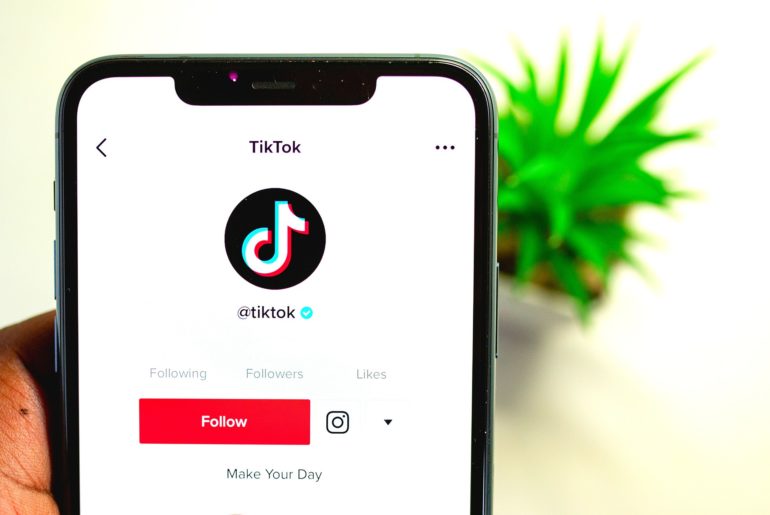TikTok currently does not have a feature to easily view your watch history. So, when you accidently hit refresh and lose the video you were just watching, it’s not that simple to get back to that video. However, by following the steps below, you can view your entire watch history.
Contents
Step-by-Step: How to See Your Watch History on TikTok
Step 1: Navigate to the TikTok Settings and Privacy menu
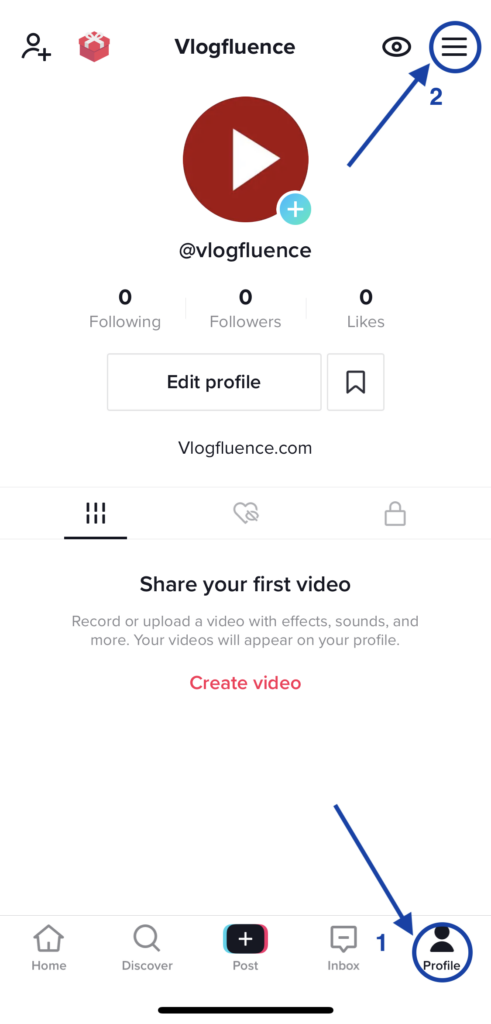
To get to the Setting and Privacy menu, open your TikTok app and ensure that you’re logged in to the account you wish to update.
Click on “Profile” in the bottom menu, depicted by #1 in the picture above.
Click on the three stacked lines in the top menu, depicted by #2 in the picture above.
Step 2: Navigate to the “Privacy” submenu
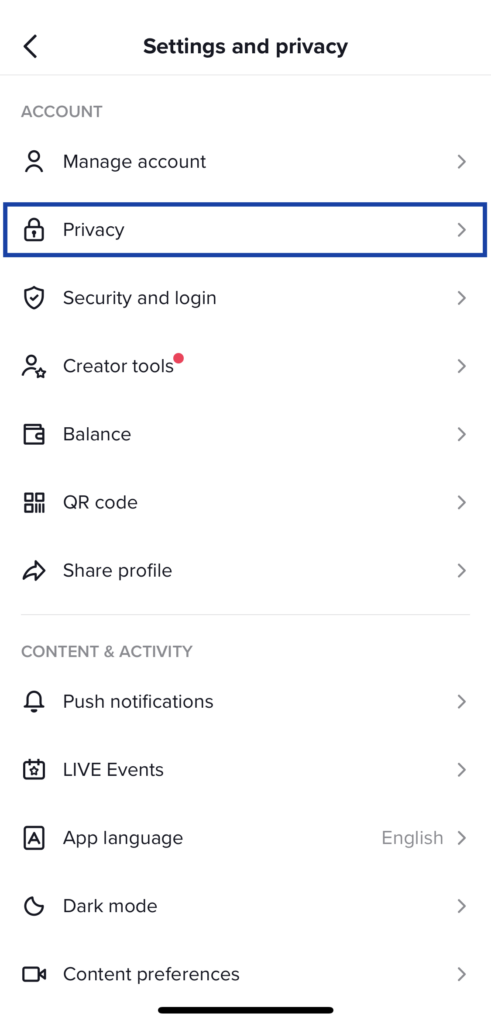
You’ll now be in the Setting and Privacy menu, where you’ll see various menu items under the Account subheading, including “Manage account”, “Privacy”, ‘Security and login”, “Creator tools”, “Balance”, and others.
Click on the menu item titled “Privacy” with the lock symbol, outlined in blue in the image above, to navigate to the Privacy settings submenu.
Step 3: Navigate to the “Download your data” submenu
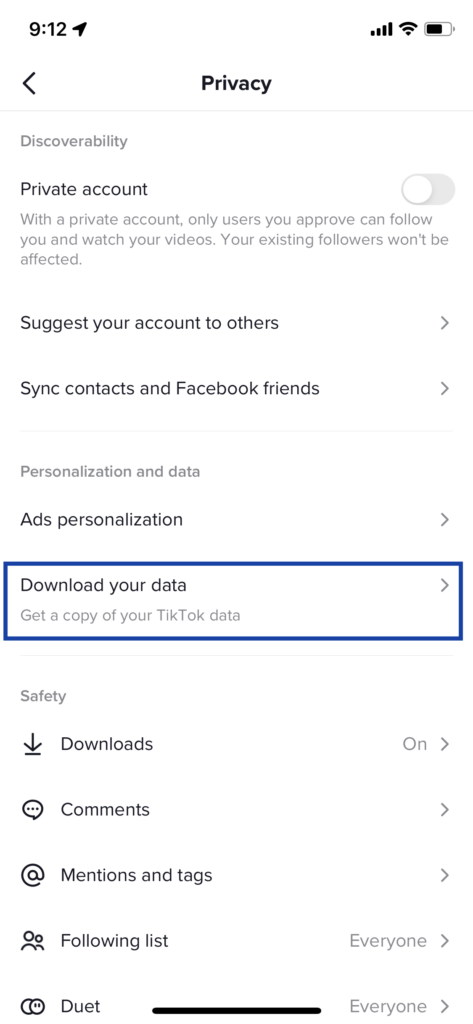
You’ll now be in the Privacy settings submenu, where you’ll see various subheadings including “Discoverability”, “Personalization and data”, and “Safety”.
Scroll down to the “Personalization and data” subheading.
Click on the menu item titled “Download your data“, outlined in blue in the image above.
Step 4: Request your TikTok data

You’ll now be on the “Download TikTok data” submenu.
Ensure that the default option under “Select file format” is selected, which should be “TXT“. This will allow you to view an easy-to-read text file of your TikTok data, including your video watch history.
Then, click on the big red button “Request data“.
Step 5: Wait for your data export (approx. 24 hours)
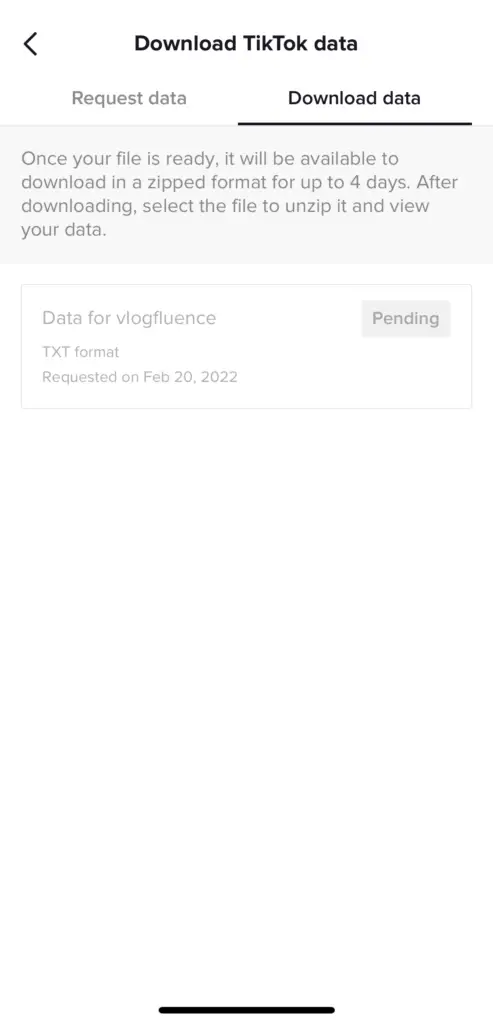
You’ll now see that your data download request is “Pending“. You need to wait approx. 24 hours for TikTok to generate and process your data export request.
You’ll receive a notification once the data export is complete.
Step 6: Download your data export
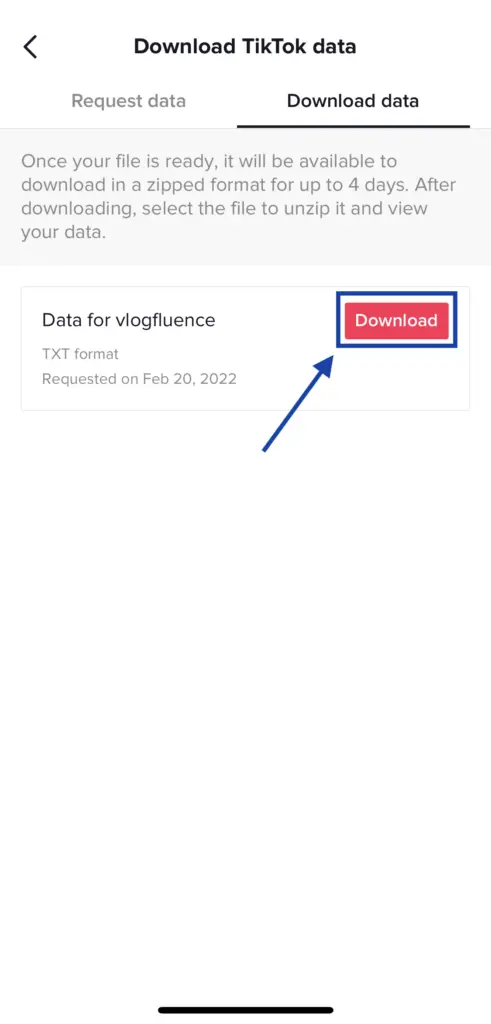
After approx. 24 hours, you’ll receive a notification that your data export is complete. Navigate back to the “Download TikTok data“ submenu, and click the red “Download” button.
Step 7: Log in to TikTok from your browser
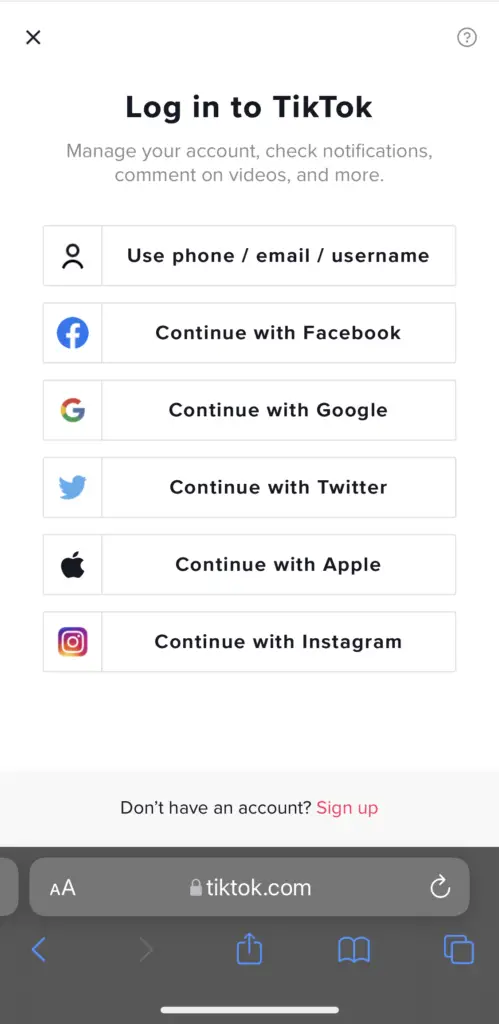
Once you’ve clicked the “Download” button, you’ll be redirected to your phone’s web browser, where you’ll be prompted to login to TikTok. Follow the various login screens and prompts.
Step 8: Download your TikTok Data Export & Unzip the File
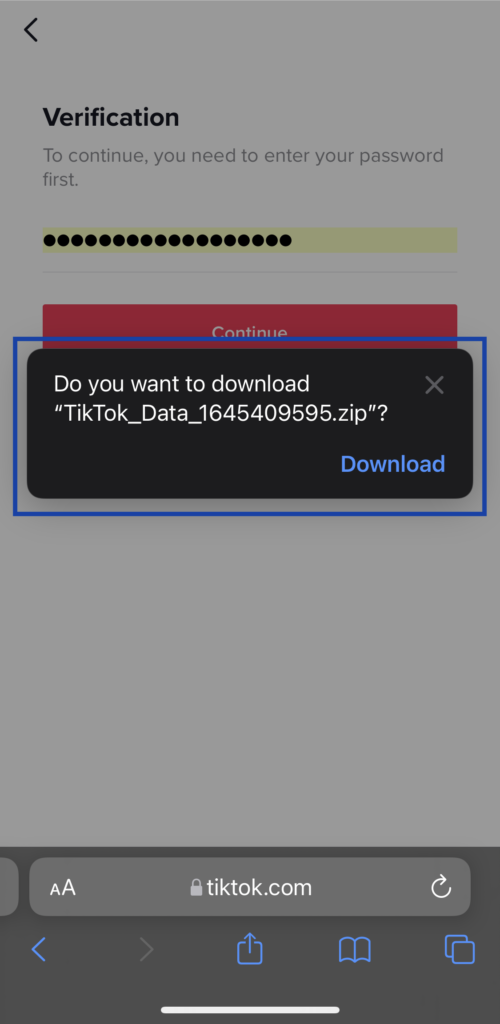
Once you’ve completed the login prompts, you’ll receive a popup in which you’ll need to download the actual zipped file. Click “Download“, and then navigate to your phone’s downloads folder.

Once you’ve navigated to your phone’s download folder, click on the zipped file (ending with .zip) to uncompress the file and explore its contents.
Step 9: Navigate to the Video Browsing File
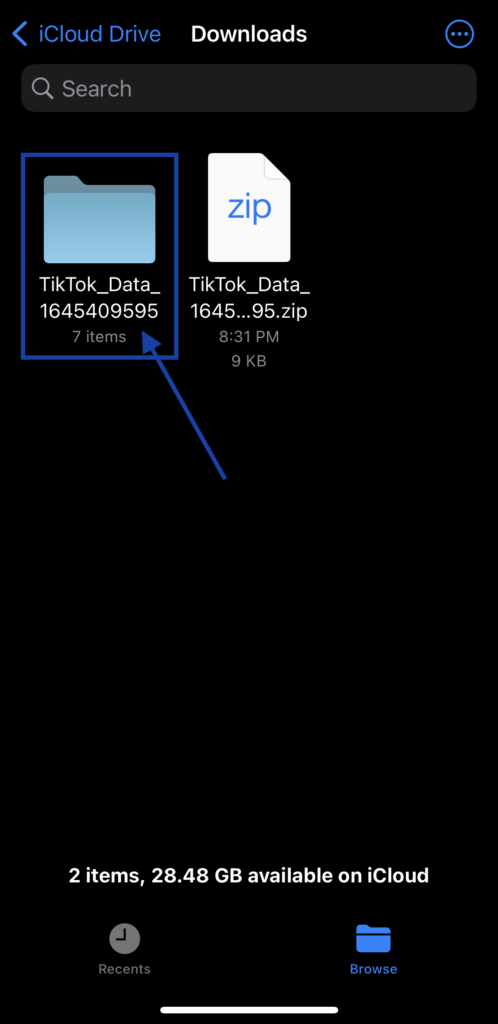
Once the zip file has been uncompressed, it will create a new folder in your downloads. Click on the newly created folder.
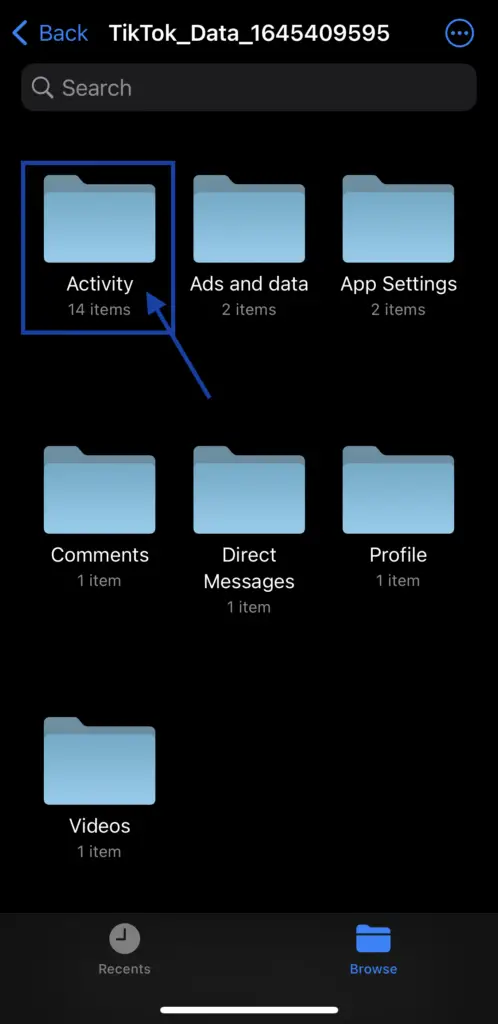
Click on the Activity folder.
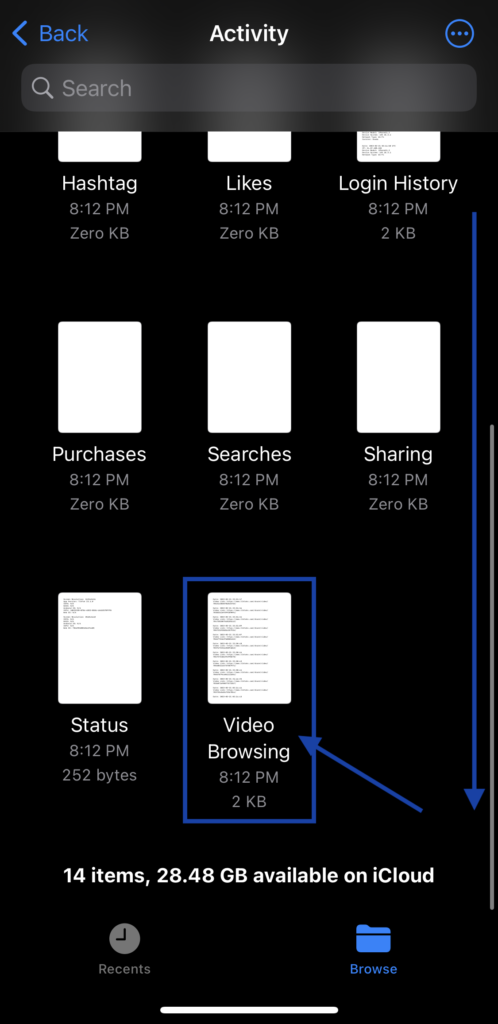
Scroll down and find the Video Browsing file. Open the file to view your TikTok Video Browsing history.
Step 10: Explore Your Video Browsing History
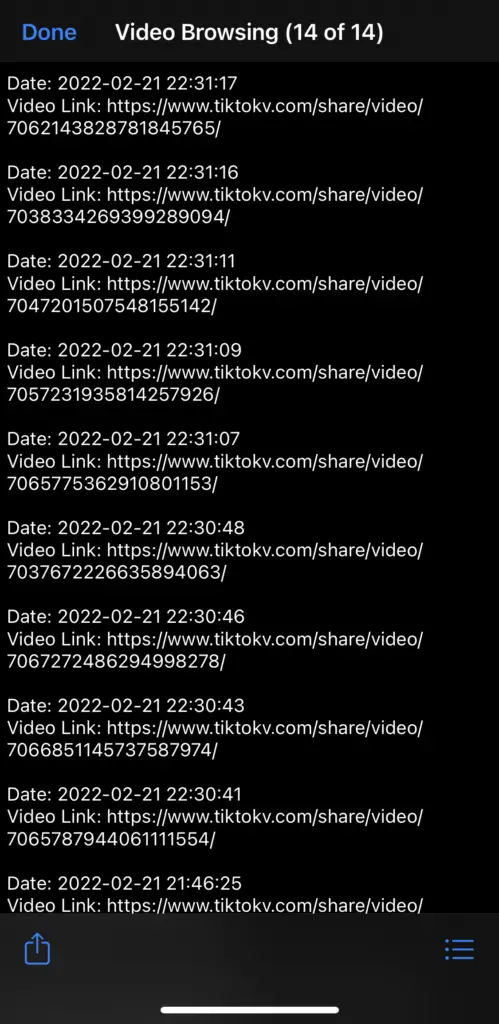
Once you’ve opened the Video Browsing file, you’ll see a list of all of the TikTok videos that you’ve viewed, sorted by date and time.
You can now copy and paste the “Video Link” into your web browser to watch that particular TikTok video.