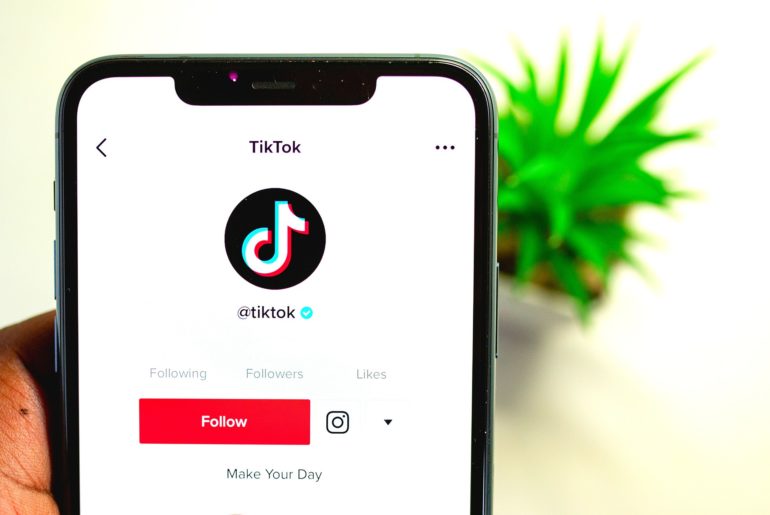TikTok has recently rolled out a new feature that allows you to see who viewed your TikTok profile for the last 30 days. If you wish to turn this feature on, read below. However, turning on this setting is a double-edged sword – as other TikTok users will also be able to see that YOU viewed THEIR profile.
Contents
Step-by-Step: How to See Who Viewed Your TikTok Profile
Step 1: Navigate to the TikTok Profile Views menu
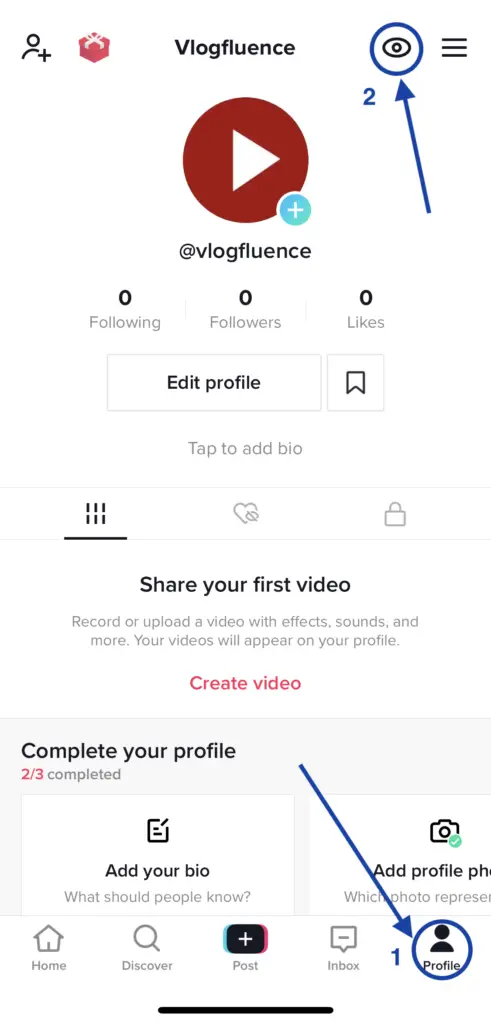
To get to the TikTok Profile Views menu, open your TikTok app and ensure that you’re logged in to the account you wish to update.
Click on “Profile” in the bottom menu, depicted by #1 in the picture above.
Click on the eyeball icon in the top menu, depicted by #2 in the picture above.
Step 2: Turn on Profile View History
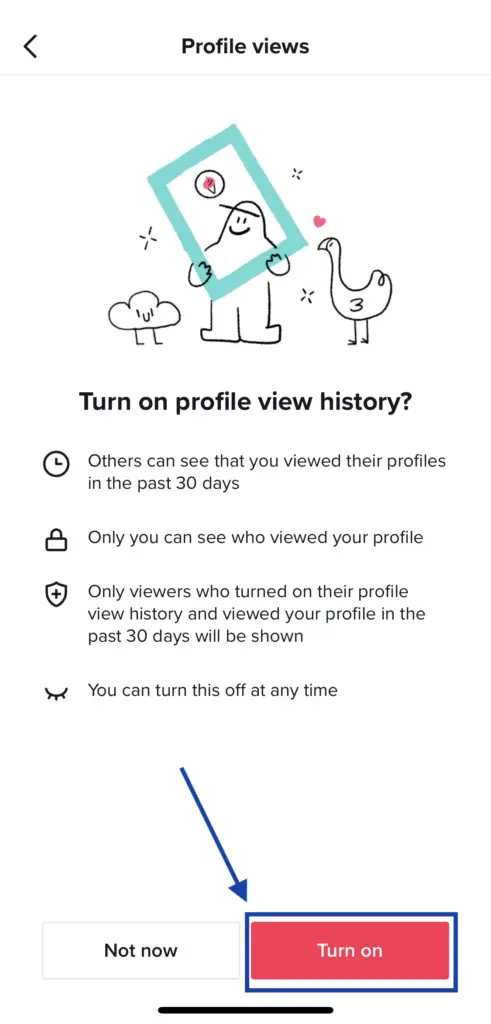
You’ll now be in the Profile Views menu.
If this is the first time you’ve accessed this setting, you’ll see the above screen. Click the red “Turn on” button shown above to turn on this setting. Be aware that the following will now apply:
- Others can see that YOU viewed their profiles in the past 30 days
- Only you can see who viewed your profile
- Only viewers who turned on their profile view history and viewed your profile in the past 30 days will be shown
- You can turn this feature off at any time
Step 3: View Your Profile Viewers
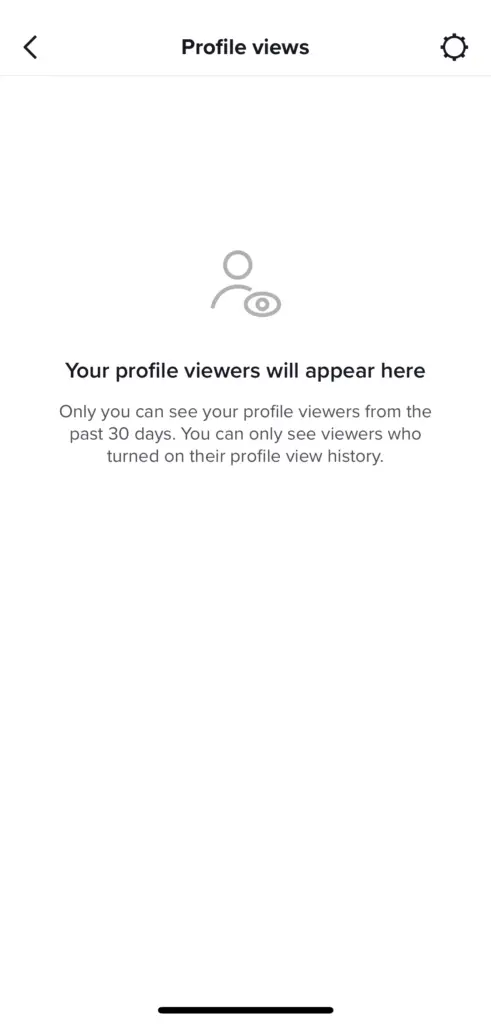
When you navigate to the Profile Views menu via the eyeball icon, you’ll now see a list of viewers of your profile. If nobody has viewed your profile yet, it will show similar to the above image.
Step 4 (Optional): Turn Off Profile Views Setting
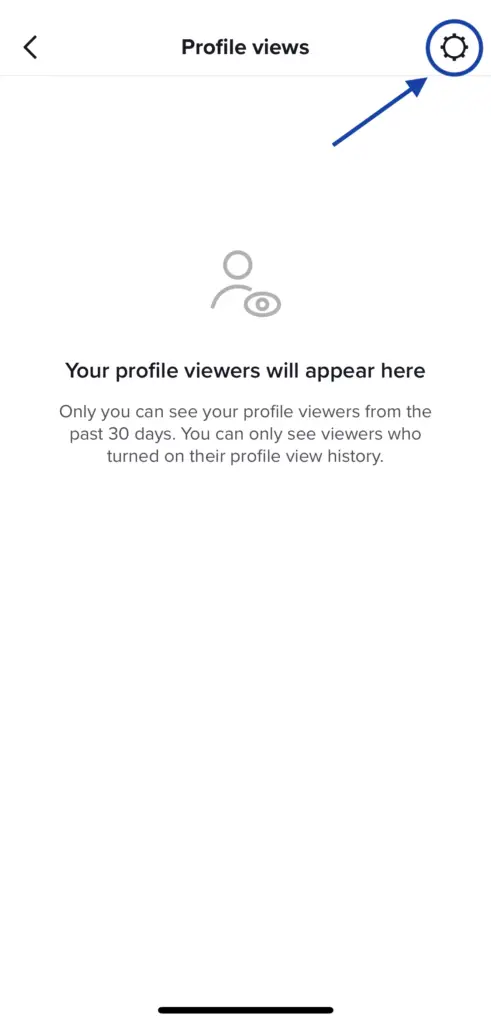
If you want to turn off the Profile Viewers setting, navigate to the Profile Views menu via the eyeball icon. Once in this menu, click on the Gear icon in the top right corner of the screen.
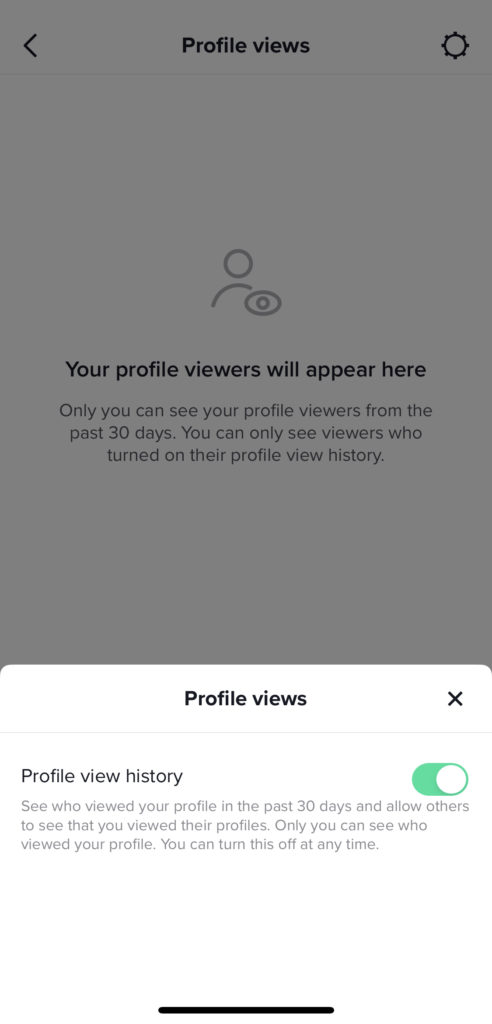
To turn off the Profile view history setting, click on the green toggle switch shown in the image above. Once off, you will no longer see who has viewed your profile AND you will no longer show up on others’ profile view history. You can now browse TikTok profiles privately.